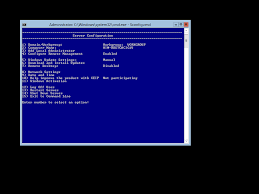 Found yourself considering hyper-v? Microsoft has come a long way and is now becoming more popular as a serious contender in the hypervisor area. My preference is still VMware, but some businesses may find their Microsoft allegiance makes hyper-v a valid option.
Found yourself considering hyper-v? Microsoft has come a long way and is now becoming more popular as a serious contender in the hypervisor area. My preference is still VMware, but some businesses may find their Microsoft allegiance makes hyper-v a valid option.
Note, i do not consider Microsoft a “cheaper” solution in any circumstance. The current state of hyper-v, SDN options, clustering and VMM management falls very short of what VMware has out of the box. Anyhow, if you do choose windows, here is how you remove the GUI – hopefully saving you a little bit of RAM and reducing the running footprint open for attacks and vulnerabilities….
Powershell commands to convert between the following windows modes;
Full Server -> Server Core with GUI Management (Minimal Server Interface)
Uninstall-WindowsFeature Server-Gui-Shell -Restart
Full Server -> Server Core
Uninstall-Windowsfeature Server-Gui-Mgmt-Infra -Restart
Uninstall-WindowsFeature Server-Gui-Shell -Restart
Server Core -> Full Server
Install-WindowsFeature Server-Gui-Shell -Restart
Server Core with GUI Management (Minimal Server Interface) -> Full Server
Install-WindowsFeature Server-Gui-Shell -Restart
Note : always use windows firewall. If possible also consider AV solution to further protect your hosts.