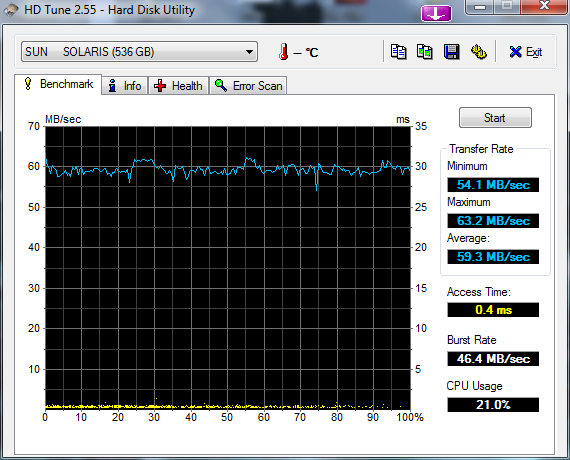This is just a quick reference to create a multiplathing iSCSI setup…
Create two virtual kernel switches, one called “iSCSI-1” and the other called “iSCSI-2” (and so on if you have more nics)
Then per kernel portgroup ensure that only one of the nics is active. For the “iSCSI-1” portgroup configure it to override the virtual switch settings and move nic 0 to active and nic 1 to unused. For the “iSCSI-2” portgroup configure it to override the virtual switch settings and move nic 1 to active and nic 0 to unused.
Now you have to run some esxcli commands to gel things together…. alt-f1 on the esxi console and type “unsupported” followed by your root password. The following is the command i have to run to get both my portgroups to work together on the iscsi hba…. (you can check your vmk number from the networking config screen)
esxcli swiscsi nic add -n vmk1 -d vmhba33
esxcli swiscsi nic add -n vmk2 -d vmhba33
For each target then change the path selection method to “round-robin”.
Go back to storage adapters and click “rescan”
If you want all future iSCSI targets to automatically use round-robin you must also run the following from commandline… (this is for our HP Lefthand, your “storage array type” may be different. Its listed under your target details). Basically sets round robin as a default for this type of array. In general you should do this first before presenting any LUNs etc, else you may have to bounce your box.
esxcli nmp satp setdefaultpsp –satp VMW_SATP_DEFAULT_AA –psp VMW_PSP_RR
Update : Hardware iSCSI nics
The process for hardware iSCSI initiators is similar to above, but you assign a single kernel port per nic. To find which nic belongs to which iSCSI initiator you must run this command from the CLI;
esxcli swiscsi vmnic list -d vmhba#
vmhba# is the name of the iSCSI adapter.