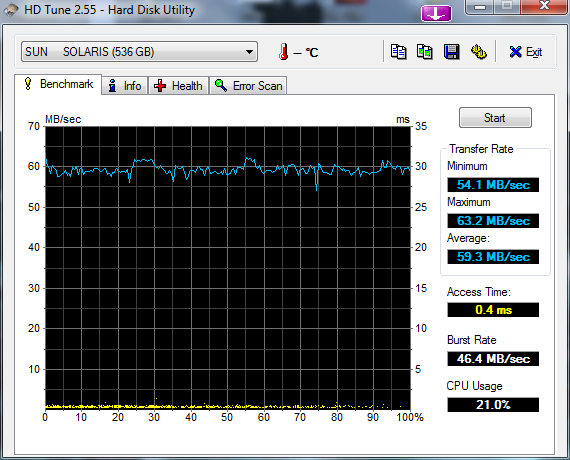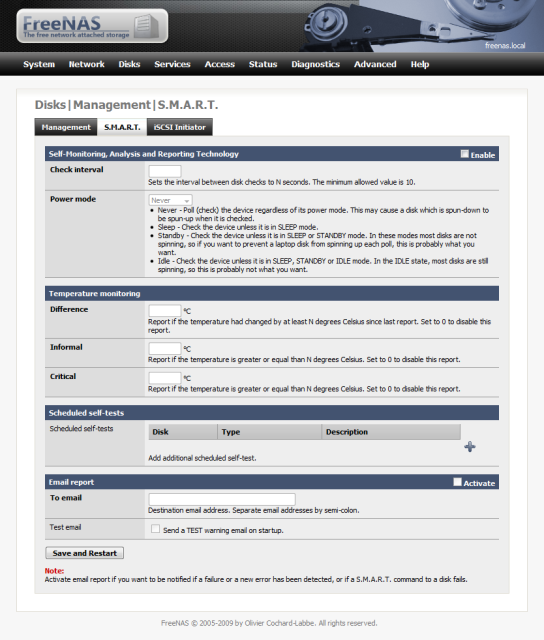Goal was to create a vMA which would send a shutdown signal to all the virtual hosts it knows about. I’ve assumed that ESX and management agents that live within the service console will eventually be phased out.
The steps…
- Download and install the vMA from vmware – fire up the vm and setup the basic networking required
- Create trusts within the vMA to each of the vmware hosts you wish to manage (sudo vifp addserver <server>)
- Install HP Power Protector (linux agent) – you could substitute for your UPS client software
- Modify the shutdown script (may differ per vendor) to shutdown the esxboxs- “SDScript” (hostops.pl)
The 1st step is easy enough. Find the download at vmware and install (Deploy OVF Template…)
Once up and running you need to create the trust between the vMA and your ESX hosts. Logon using vi-admin and your password. then;
sudo vifp addserver esxbox1 (you will be prompted for the hosts root password)
Do this for each box you wish the vMA to manage.
Once you have installed your UPS agent into the vMA (linux client should work without issue) the next step is to modify the shutdown script to do the work. Within the script you will need the following in it…
vifpinit esxbox1
This sets the context of vMA to this host. Note: the server should have been added as one of the managed
/usr/lib/vmware-vcli/apps/host/hostops.pl –target_host esxbox1 –operation enter_maintenance –url https:///sdk/vimService.wsdl
Note: you need to use the actual name of the host and not its IP. You can get the exact name of the
The HP power protector agent script is located at /usr/local/DevMan/SDScript
If you want to ensure all your guests shutdown cleanly, enable “shutdown virtual machines on host shutdown”. Also note that if you shutdown the host that the vMA is running on it will kill the script. So shutdown the host that the vMA is running on last (remove vm from DRS)
Update (08/04/2010): I have found the above vMA to be quite fiddly. And have had much better luck with the PowerCLI code found on this page : http://www.virtu-al.net/2010/01/06/powercli-shutdown-your-virtual-infrastructure/
I have made some slight mods but essentaillly…
$VCENTER = "vcenter"
Connect-VIServer $VCENTER
# Get All the ESX Hosts
$ESXSRV = Get-VMHost
# For each of the VMs on the ESX hosts (excluding virtual center box)
Foreach ($VM in ($ESXSRV | Get-VM)){
# Shutdown the guest cleanly
if ($VM -match $VCENTER){}
else {$VM | Shutdown-VMGuest -Confirm:$false}
}
# Set the amount of time to wait before assuming the remaining powered on guests are stuck
$WaitTime = 120 #Seconds
do {
# Wait for the VMs to be Shutdown cleanly
sleep 1.0
$WaitTime = $WaitTime - 1
$numvms = ($ESXSRV | Get-VM | Where { $_.PowerState -eq "poweredOn" }).Count
Write "Waiting for shutdown of $numvms VMs or $WaitTime seconds"
} until ((@($ESXSRV | Get-VM | Where { $_.PowerState -eq "poweredOn" }).Count) -eq 0 -or $WaitTime -eq 0)
# Shutdown the ESX Hosts - and remaining virtual center box (if virtual)
$ESXSRV | Foreach {Get-View $_.ID} | Foreach {$_.ShutdownHost_Task($TRUE)}
Write-Host "Shutdown Complete"
# If virtual center box is physical and still alive it will need to be shutdown...
Write-Host "Shutting down virtual center"
shutdown -s -f -t 1