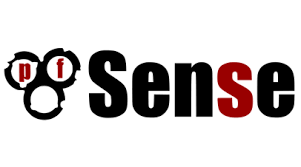 Just built a pfsense router on a pc engine to replace my aging 7390 fritzbox…. Very very awesome and fast!
Just built a pfsense router on a pc engine to replace my aging 7390 fritzbox…. Very very awesome and fast!
Perfect for UFB (ultra fast broadband) here in New Zealand – FTTH has arrived :)
I’m currently running these services on it (2 x 1GHZ cpu, 4GB RAM, 16GB msata SSD);
- dhcpd – DHCP server
- miniupnpd – UPnP server
- ntpd – NTP server
- squid – Transparent Proxy & Reverse Proxy
- snort – IDS (Intrusion Detection System) / IPS (Intrusion Prevention System)
- ssd – SSH server
- unbound – DNS Server
- ipsec – IPsec VPN (site to site VPN)
- openvpn – Open VPN (client VPN)
Check these links for some great advise…
https://mateh.id.au/2014/09/build-awesome-apu-based-pfsense-router/
http://homeservershow.com/building-your-own-super-router-with-pfsense-and-untangle.html
Grab hardware here – http://www.pcengines.ch/apu.htm
