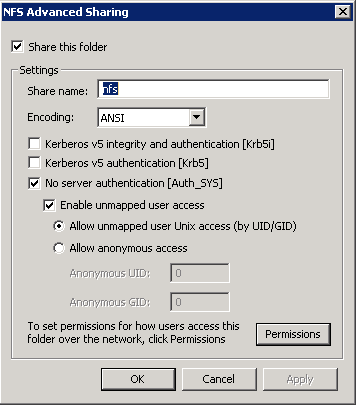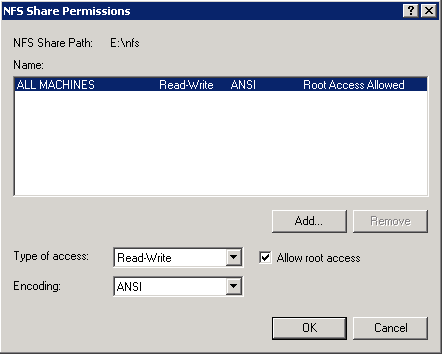Get this when doing a windows update – Error number: 0xC8000408
First check the basics, ensure that windows update is a trusted site and the seucirty level is set corretely within the Zone – test with lower secuirty to see if that resolves the problem.
If that doesnt work try the following;
1) Added the user SYSTEM with every privilege to C: and subs
2) Stopped the “Automatic Updates” service
3) Renamed the C:\WINNT\SoftwareDistribution folder
4) Started the “Automatic Updates” service again