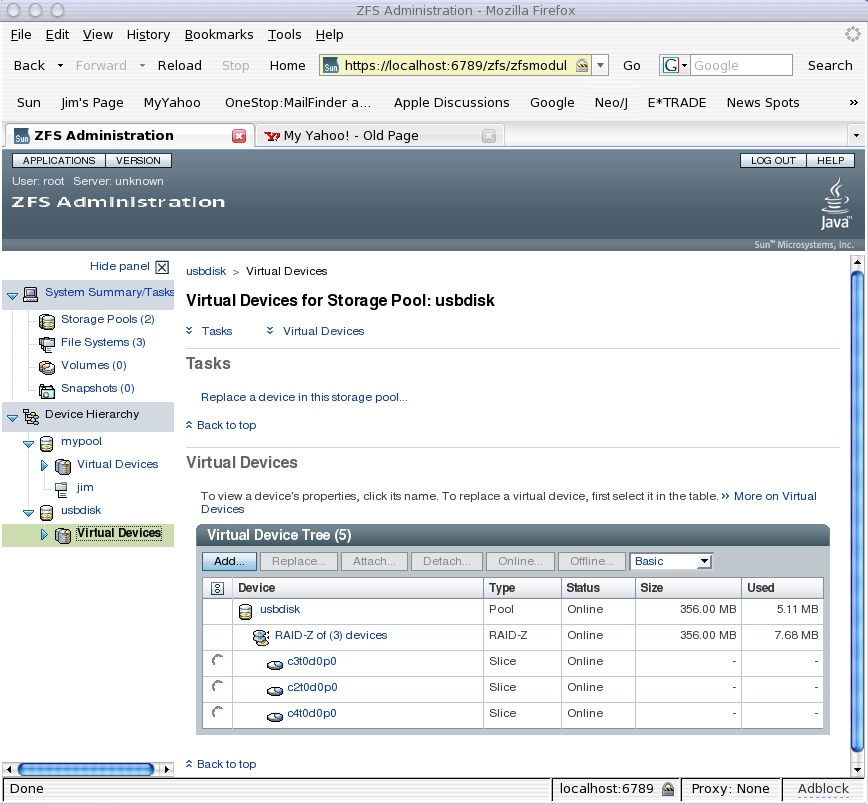This is the perfect controller for adding additional sata drives into opensolaris (well in terms of price, the bandwidth of the PCI slot is the only negative part). The si3114 comes with the default bios that supports various raid configs, but this requires additional drivers to be loaded.
Essentially the “raid” on the card is called fakeraid as it does not actually process any data itself, but hooks into the cpu via a driver and lets your cpu do all the work.
Instead we will flash the bios to be a sata only controller (no raid). If we are using ZFS its better to just present the disks and let the OS take care of the work.
You will need these tools;
bio-003114-x10_5403 – the various bios’s for the si3114 card
siflashtool – the flashing tool
Note : you must plug in a hard drive into the card or else the flash will not work.
From the zip above you want to grab this file for the bios flash “b5403.bin” the other is for raid and can be ignored.
Now you’ll need to grab your trusty bootable flash drive / usb stick. If you dont have one check out HP’s tool for creating one (else you could use a floppy boot disk if you still have one). Copy the files onto it, and boot it up.
The instructions say you can flash in windows, but i never had any luck with that – instead found booting to dos a much more reliable method. This is the commandline to run it;
SiFlashTool /File:b5403.bin
Done.