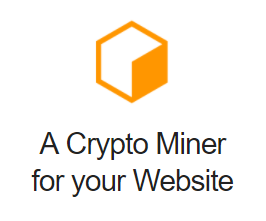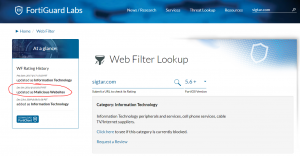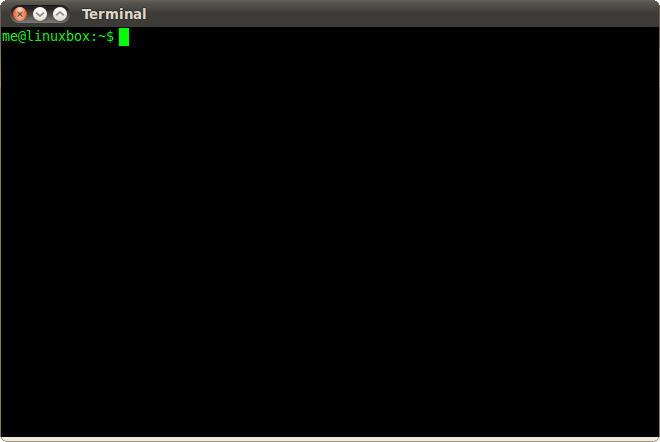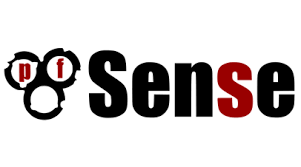See my previous post here – https://sigtar.com/2017/10/13/coinhive-alternative
So the trial of coinhive and associated monero browser mining has come to an end. It seems most corporate firewalls and security appliances detect and block access to my domain just being associated with the coinhive java-script.
Even though i was being a polite net citizen and disclosing it on the site – firewalls with strict polices dont give it a chance. Several public DNS servers have also block listed the site – hopefully this will be undone soon.
There is a lot of fear around the word “crypto” due to the more malicious crypto-locker virus and it seems that coinhive has been associated to similar hysteria and panic.
Note : the amount of “wasted CPU” is trivial as i would only expect people visiting my site to be donating some cycles. i.e. in most cases i wouldn’t expect and entire company / business behind a firewall to browse my website and be under threat of mass “CPU stealing”