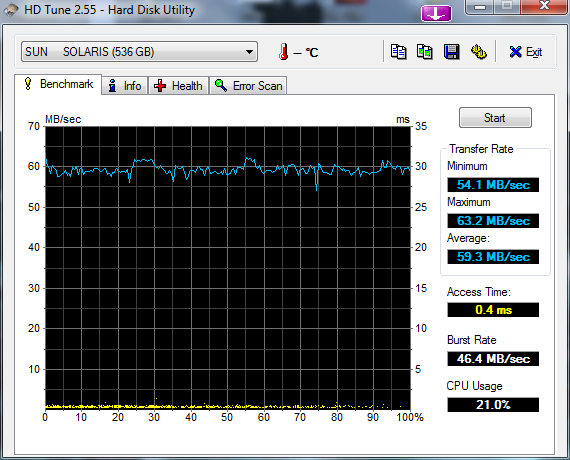Errr, I cant find the CIFS service in the 134 build.
I know it was renamed to as per below but still cant see it anywhere?
> system/file-system/smb (was SUNWsmbfs*)
> service/file-system/smb (was SUNWsmbs*)
Anyone have any ideas?
pkg search *smb gets me these… but i cant install them.
require depend service/file-system/[email protected] pkg:/[email protected]
require depend service/file-system/[email protected] pkg:/storage/[email protected]
require depend service/file-system/[email protected] pkg:/system/security/[email protected]
require depend service/file-system/[email protected] pkg:/storage/[email protected]
require depend system/file-system/[email protected] pkg:/[email protected]
require depend system/file-system/[email protected] pkg:/storage/[email protected]
require depend system/file-system/[email protected] pkg:/[email protected]
pkg install system/file-system/smb
No updates necessary for this image.
pkg install service/file-system/smb
Creating Plan
pkg: The following pattern(s) did not match any packages in the current catalog.
Try relaxing the pattern, refreshing and/or examining the catalogs:
service/file-system/smb
Update 23/05/2010
Problem was due to errors within package manager — see this post