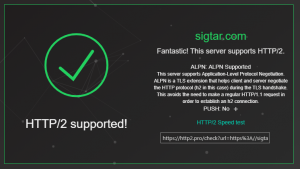I just moved my wordpress site to http2 (via https). Some advice on steps to moving your site ;
- Run it behind nginx + lets encrypt – offload ssl certs and get http2 performance
- Setup nginx default to redirect all http -> https
- update your WordPress site to correct URL (via admin / settings / general) i.e. https://sigtar.com
- Run WP plug-in to change all media / links to new https links. Else you get mixed secuirty (some http, some https)